Tmux quick tutorial
Tmux is used to run multiple sessions in the same terminal window and especially useful to run a persistent session when using ssh.
Install
sudo apt install tmux
Creating sessions
Example how to create a persistent sessions with a relevant name, in this case “TASK-01”
tmux new -s "TASK-01"
Once create you will be inside that session in which you run the commands you want. To leave (and destroy) that session:
CRTL+B, then press X
To leave (detach) the session without killing it
CRTL+B, then press D
Cycle throught sessions
CRTL+B, then press W
You will get a windows like this where you can toggle between sessions. Notice the preview of the session in the bottom
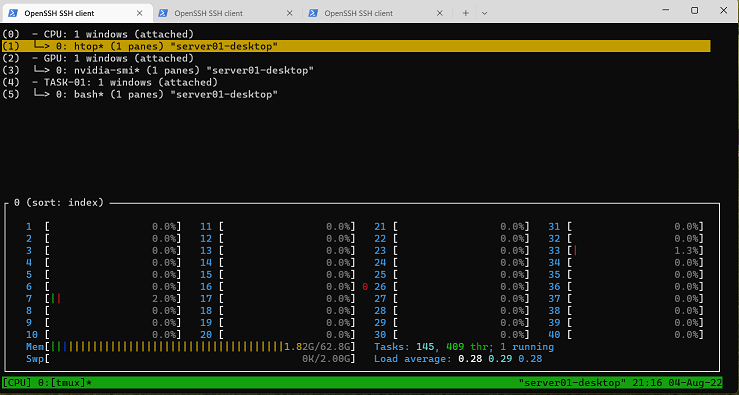
To simply list sessions:
tmux ls
Attach to a session
Lets say you disconnected from the server or closed the terminal and want to re-enter your session just type:
tmux attach-session -t "TASK-01"
attach to a session on a remote server in one command line
ssh -t username1@address "tmux attach-session -t 'TASK-01' ; bash --login"
Creating a session WITHOUT attaching to it
In this case it creates a session named CPU
tmux new-session -d -s CPU